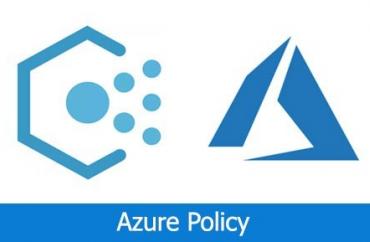Some of the built-in policies for Virtual Servers are as follows:
- Detect the servers which are missing a specified member in the Administrators group
- Detect the servers that do not have the specified application installed
- Detect the servers that are not set to a specified time-zone
- Detect the servers which are not joined to a specified domain structure
- Detect the servers which are not restarted within the specified number of days
- Detect the servers which are at pending reboot phase.
- Activation of the Azure Monitor
- Installation of the Log Analytic Agent
4. Initiative seen on the portal is the grouped version of multiple policies. For example, the initiative below, which checks whether a particular application is installed on the servers, first installs the "* guest configuration extension" on the servers and then reports the status of the relevant application with the help of this extension. https: //docs.microsoft.com/en-us/azure/governance/policy/concepts/guest-configuration Örneğin, belirli bir uygulamanın sunucularda yüklü olup olmadığını kontrol eden aşağıdaki initiative, öncelikle sunuculara “*guest configuration extension” yüklemesi gerçekleştiriyor ardından bu extension yardımıyla ilgili uygulamanın durumunu raporluyor. *https://docs.microsoft.com/en-us/azure/governance/policy/concepts/guest-configuration
5. To assign the policies, we select the "Assign" section at the top left in policy details under All Services> Azure Policy> Definitions.
- On this screen, we can assign the policy on the basis of subscription or resource group.
- We can enter the parameter of the policy. For example, when you define a policy that detects servers that do not have specified applications installed, we can specify application names in this field.
6. Custom policies can be created in JSON format; It will be easier to edit templates in the github repository or built-in templates in the Azure Portal with an editor rather than writing a policy from scratch.